# Invitation links
With the help of Dresscode invite links, you can conveniently invite users to your Telegram channel, track traffic sources and the effectiveness of advertising campaigns.
Presscode invitation links have built-in statistics, anti-fraud settings, user greetings, and custom application acceptance settings.
The main advantage of Presscode links is that the user gets into the bot's database.
# Types of invitation links
In Presscode, you can create 3 types of invitation links with unique settings.
# 1. Without confirmation, the user is immediately logged into the channel.
The user immediately gets into the channel. Without moderation, an entry request, or a bot greeting.
Telegram channel type: open and closed channel Type of acceptance: without moderation Custom confirmation of the application: * No* Getting into the bot's database: * no* User's greeting: No Statistics: yes
# 2. Manual confirmation – the administrator accepts or rejects the user's application for membership
A link with a manual confirmation of the application is created for closed Telegram channels. The user follows the link to the channel and "Sends a request" to join. The bot sends private messages to the administrator for each request. The admin manually moderates each user.
Telegram channel type: closed channel Type of acceptance: manual moderation by the admin Custom confirmation of the application: yes Check button: Yes Getting into the bot's database: * no* User's greeting: Yes Statistics: yes
You can set a greeting with different buttons, a custom action to confirm or reject the application by the moderator, and a unique verification button.
Working with applications to join the channel:
# Action upon confirmation of the application
When accepting an application for membership, nothing will happen in the user's dialogue with the bot. If you want to assign an action to confirm the application, select one of the actions
# Action in case of rejection of the application
If the application for membership is rejected, nothing will happen in the user's dialogue with the bot. If you want to assign an action to reject an application, select one of the actions
##3. Automatic confirmation – the bot automatically confirms the application for membership
The user follows the link and clicks "Send request". This request is processed automatically, and after a few seconds the channel appears in the feed. However, after sending the request, the user still gets into a chat with the bot, where you can also set up a greeting and a number of buttons with links.
Telegram channel type: closed channel Type of acceptance: automatic confirmation by bot Custom confirmation of the application: yes Getting into the bot's database: * yes* User's greeting: Yes Statistics: yes
Optional: Automatically accept after 5 minutes – The user will automatically get into the channel 5 minutes after sending the application for membership, if they do not have time to press the button from the welcome message themselves. It gets into the channel, but it doesn't get into the bot's database. Do not enable this setting if you are interested not only in the rapid growth of subscribers, but also in the growth of the bot's user base for further interaction (mailing).
The user, after sending the request, immediately gets into his personal chat with the bot. You can set up a welcome message and link buttons in this chat – all this will be sent on behalf of the bot.
You can include only one message in one invite link with manual confirmation, but with an unlimited number of buttons. You can also embed a link with a script in the button.
After the application is approved, the channel will be displayed in the user's feed.
You can include only one message in one invite link with automatic confirmation, but with an unlimited number of buttons. You can also embed a link with a script in the button.
The admin does not moderate such requests. Moderation will be automatic and instant.
Pros, cons, and features:
- The "without confirmation" link is also available for an open channel, and you can use it to measure incoming traffic from ads.
- The "manual input" and "automatic confirmation" links only work for closed channels.
- You can also use incoming traffic from them for mailing in PressCode.
# Deleting users during the period
Available for all invitation links created in the Dress code.
# How to get into the bot database
1. Request confirmation button 2 . Captcha button
Clicking on any of these buttons ensures that the user gets into your bot's database.
The button can be added to the welcome message in invite links with automatic confirmation. It will be located in the bottom keyboard of the bot. The button has a wide purpose.
What does the application confirmation button do?:
- starts a dialogue with the bot
- passes into the channel
- writes the user to the database of the bot
- serves as a spam check
The button belongs to the lower keyboard and contains a hardcoded text (its name), which is sent to the bot when it is pressed. This serves as the beginning of the user's dialogue with the bot and replaces the manual input of the /start command. Therefore, the user is guaranteed to get into the database of the bot.
You can add 2 application confirmation buttons to the invite link with automatic confirmation. This will increase the chances of clicking the button. Due to the technical features of Telegram, you cannot simultaneously put the "request confirmation button" and another type of button in the same invite link.
# How to create an invitation link
The invitation link in the Presscode is created in 2 stages.
# Stage 1: "Working with applications" -
# Stage 2: "Add an invite link" -
Link name
The name of the invitation link is visible only to you
Link Tags
The cost of the advertising campaign
You can specify the budget for the advertising campaign where this invite link will be placed. The data of the spent budget will be reflected in the statistics on the invite link and will form indicators.:
The price of a subscriber out of all subscribers The price of a subscriber from the remaining
consider the overall budget: you will see the amounts spent on each individual link.
Лимит приглашений по ссылке
Limits the number of user entries on the link. You set the allowed number of user entries for a specific link. When the limit is reached, the link stops working and becomes inactive, and you can no longer subscribe to it.
Setting the limit serves as additional protection against channel fraud.
Disable anti-fraud protection for links
Protection of all Presscode invitation links is enabled by default and is picked up from the key section "Automatic fraud protection"
You can disable protection for a specific invite link if you plan an advertising campaign with a large number of entries on it. The protection system will not perceive this as an attack and will not block the incoming stream.
The type of acceptance of applications by invitation link
*Here you can choose the type of acceptance of applications to join your channel using the link you create. In addition, administrators of closed channels can send a welcome message to subscribers via a link to the channel and activate auto-acceptance of subscribers. Your new_presscode_bot bot will send a welcome message to users. By default The general settings of the invitation links will be applied. Specify the period until which the invitation link will be active.
statistics for each link: subscriptions, unsubscriptions, removal from the channel Survey (collecting user data) – You can conduct user surveys using standard questions and input fields.
Create invitation links directly in Presscode and track traffic sources (subscriptions, unsubscriptions, removal from the channel). Invitation links are convenient to use in advertising campaigns and affiliate programs. Each link has its own statistics.
Invitation links can be created for closed and open channels.
For a closed channel, links are available with : automatic and manual confirmation, without confirmation. +Links are available for an open channel: without confirmation
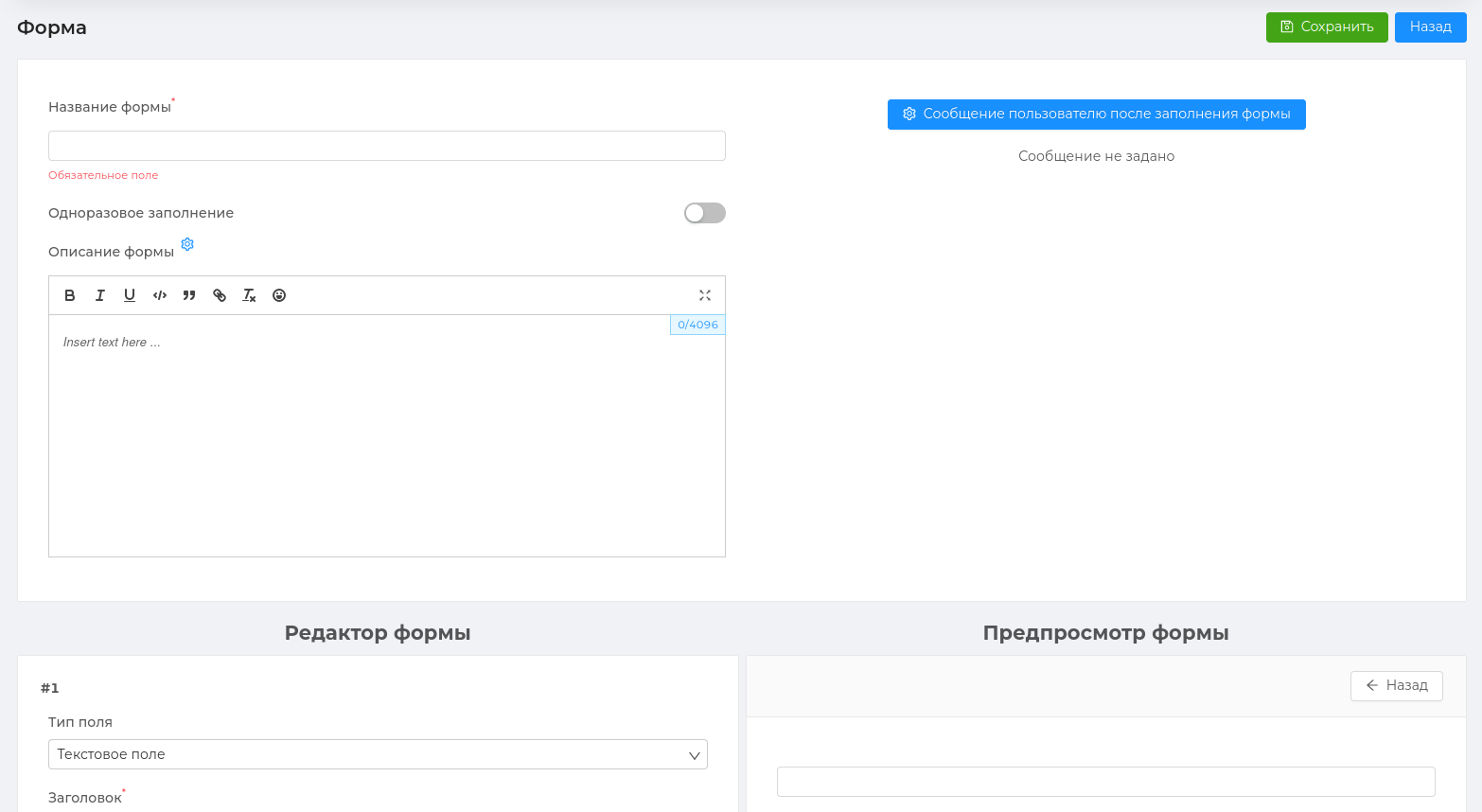
# Protecting the invitation link
Attention
Active forms are not editable, since users have already started filling it out and this may lead to errors in the output of the results (answers) of filling it out.
User responses
In each active form, there is a block with a list of participants who have passed it and the results of filling it out.
All active forms can be sorted by date and by the number of user responses.
# Field Types
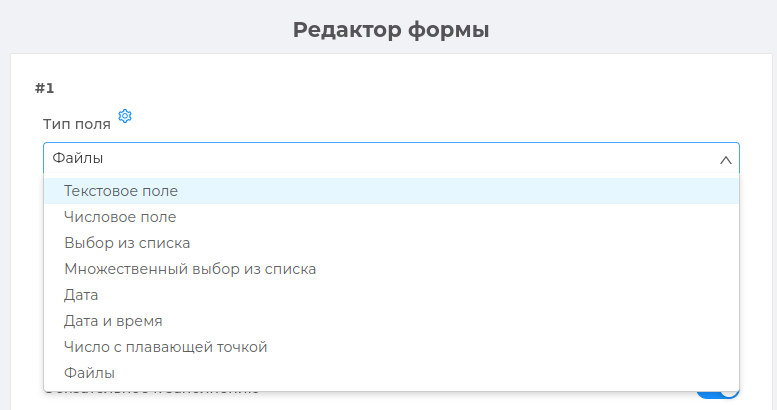
← Forms Advertising →