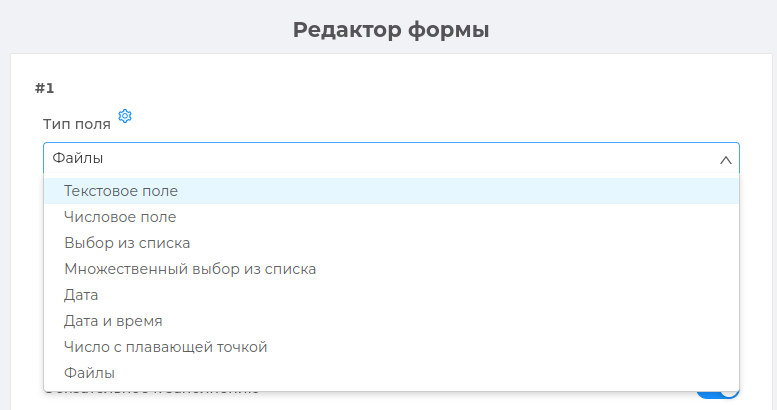# Forms
Forms are a professional tool for collecting data and conducting surveys of Telegram channel users.
A detailed analysis of the Presscode forms can be found in our [video review] (http://youtu.be/pN4z70bcGIc )
# How to use?
Based on Presscode forms, you can organize:
Questionnaire (User data collection) – You can conduct user surveys using standard questions and input fields.
Surveys – Create surveys to communicate more with your audience and understand what they lack, what they like and what they don't like. Surveys allow you to get a user's opinion about something.
# What does the form consist of
Form name – you specify the name of the form that will be displayed to users who will open and fill it out.
Form Description – Here you can include a small description of what this form is about. For example: tell users why it is important for them to take this survey, how to take it and what this survey is about.
One–time filling - you can specify whether your photo will be one-time or reusable. When filling out multiple times, one user can fill out the same form an unlimited number of times.
Message to the user after filling out the form – this message is displayed to the user when he completely fills out and submits the form. You can include text and an image in it.
Form Editor – in this block you specify the types of fields to fill in and their main settings: field type, title, description, placeholder, whether the field is mandatory, writing the response to user properties, checking the response, etc.
Form Preview – how the form will look to the user when he opens it.
Form Test – You can fill out the form in the "Preview" mode and click "Form Test". This is necessary to check the form for correct operation. All the answers that you leave in it will come to your bot in test mode. The form will not be considered active and your test answers will not be displayed in the form card itself.
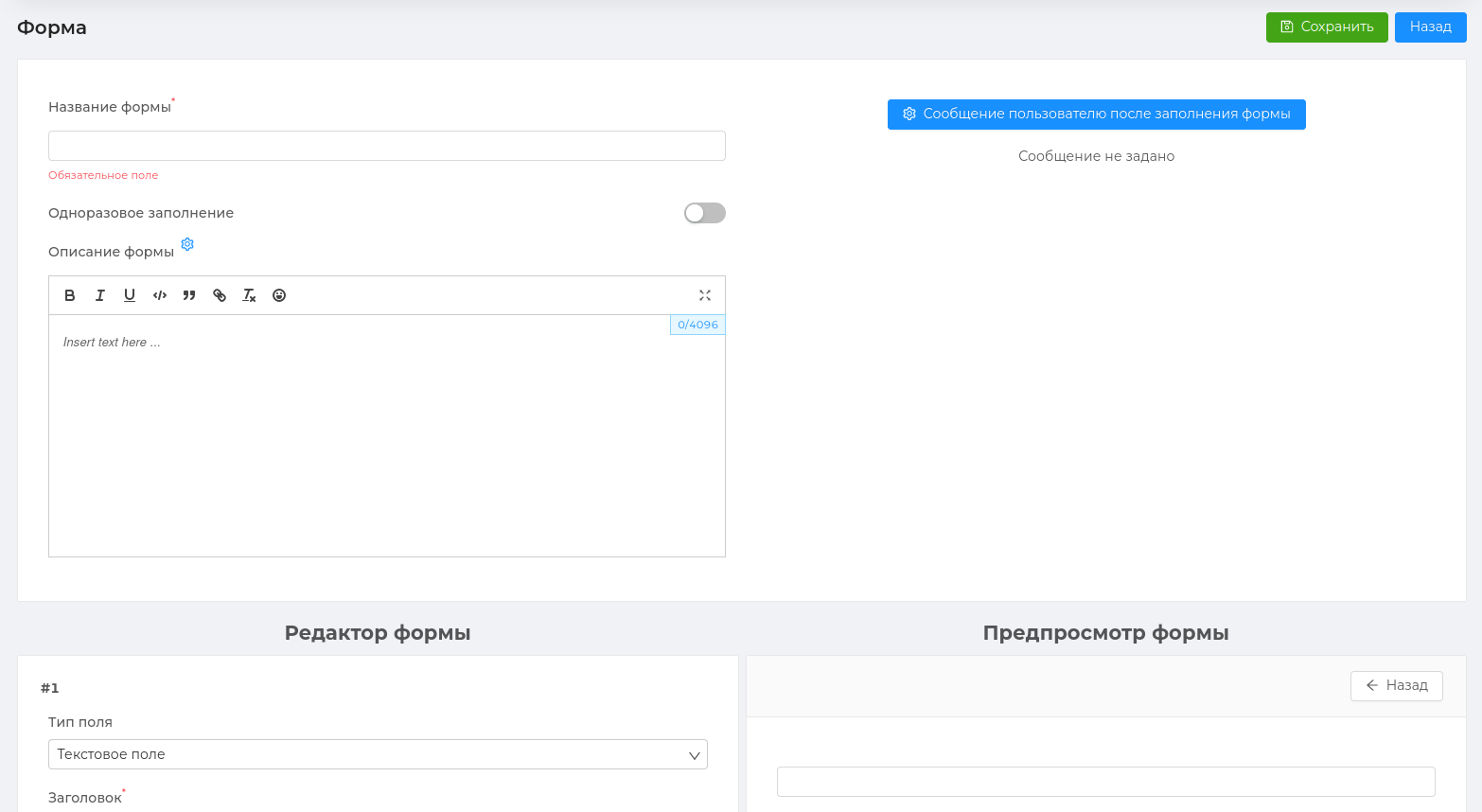
# State and action with the form
All created forms in Presscode are divided into 2 types:
Active Forms are forms that users have started filling out. Leave your data and answers to questions.
Inactive Forms – forms that users have not yet opened and filled out.
Actions with your ready-made forms:
- copy
- preview of the form
- delete the form
- edit the form (only for inactive forms)
Attention
Active forms are not editable, since users have already started filling it out and this may lead to errors in the output of the results (answers) of filling it out.
User responses
In each active form, there is a block with a list of participants who have passed it and the results of filling it out.
All active forms can be sorted by date and by the number of user responses.
# Field Types
Text field – the user can leave his detailed answer in a free form.
Numeric field – an integer must be specified: it can be a number zero (0), a positive natural number (1, 2, 3, etc.) or a negative integer with a minus sign (-1, -2, -3, etc.). Manual input or selection by buttons is available.
Selection from the list – the user needs to choose one answer option from the list you set. You create the list yourself. For this type of field, only one answer option is available, several cannot be selected.
Multiple choice from the list – the user needs to select several answer options from the list you set. You create the list yourself and specify the minimum and maximum number of answers that the user can choose.
Date – The user needs to select a date from the drop-down calendar.
Date and time – The user needs to select a date from the drop-down calendar and specify the time.
Floating point number – you must specify a number with a dot. Example: 0.5
Files – The user needs to attach a file. The file type can be: media or document. You can specify the minimum or maximum number of files that a user can attach.